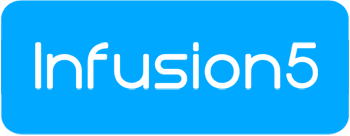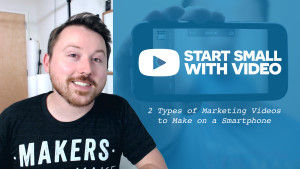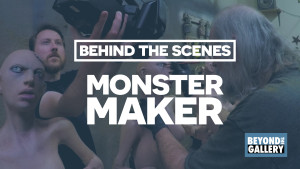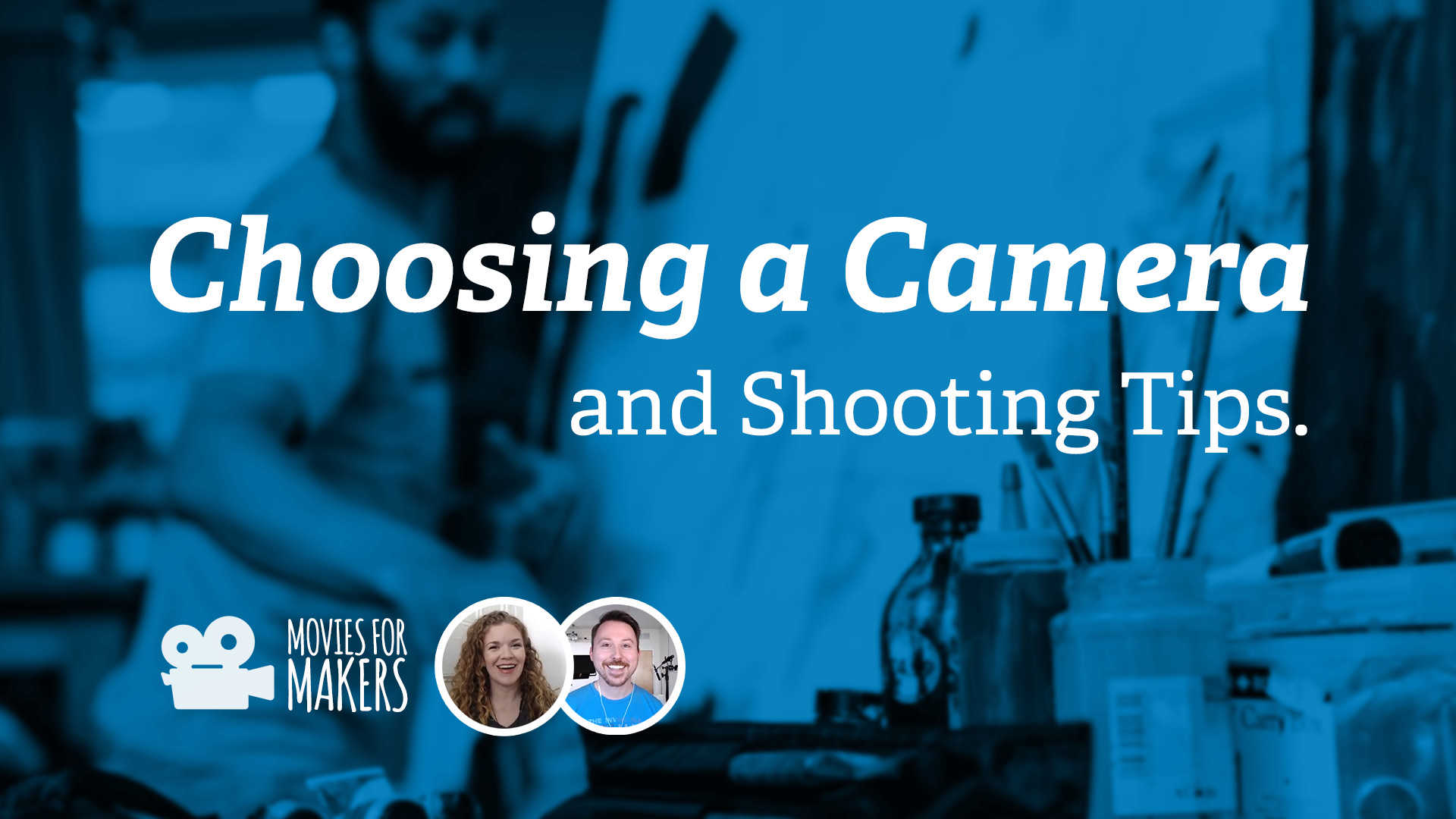
When it’s time to start making videos, you may be asking yourself, “what camera do I use?” You may worry the camera you have isn’t good enough, or that you’ll end up spending more money than you need to on a new one.
In the first episode of Movies for Makers, Zach and Jen share how to choose a camera that’s right for you, a bunch of shooting tips to help you get started making great videos yourself, and we answer live questions, too.
THE SHOW
Choosing a camera that’s right for you:
(1:06) First, ask yourself:
- What camera(s) do you already have available to you?
- What kinds of videos do you want to make?
(3:38) If you have a smartphone, that’s everything you need to start.
- There are stability issues and audio issues with smartphones to be aware of and that you can work around.
- Consider buying a smartphone tripod mount adapter and a table-top tripod.
- In episode 3 we’ll dig into how to work with the audio issues.
(7:58) If you plan to only make videos in your studio/workspace and you don’t have a smartphone (or it’s an older model), consider buying a Logitech C920 webcam.
- With enough light, the C920 produces a really great image.
- It has a built-in microphone, but it’s not the best.
- It really simplifies editing by recording directly onto your computer.
- And, it costs less than $100.
(15:54) If you already have another camera that you are really comfortable with, like a DSLR, go ahead and use it. But for simplicity, we suggest streamlining your learning process and using your smartphone or a webcam to start with.
Shooting Tips:
(16:43) Smartphone Shooting Tips:
- “Flip it 90” and use landscape mode when you’re recording videos on your smartphone.
- Nearly every smartphone has 2 lenses: The forward-facing one will help you capture better quality than the “selfie” one.
(19:11) General Shooting Tips:
- Match your (or the subject’s) eyeline
- Be mindful of your background: Keep it simple, clean it up for the moment so it’s not distracting
- Create soft lighting simply with window light
- Use a tripod for stabilization
- Use your laptop as a monitor, when possible
Questions and Answers:
- (31:24) Do you use a remote if you’re recording yourself with a smartphone?
- (37:00) How would you coach other people with tips for filming you?
- (41:03) Any tips for recording workshop material?
- (44:17) What’s an easy way to record screencasts or interviews on a PC or Mac?
- (48:13) How to increase the quality of recordings over the internet?
Products and Resources that We Mentioned (some of these are affiliate links):
- Webcam: Logitech C920 (Zach and Jen’s favorite)
- Table-top tripod w/ tripod mount adapter: Joby GripTight GorillaPod Stand for Smartphones (Jen’s favorite)
- Tripod mount adapter: Joby GripTight Mount for Smartphones (Jen’s favorite)
- Tripod mount adapter: Glif Adjustable Tripod Mount and Stand for Smartphones (Zach’s favorite)
- Table-top tripod: Pedco UltraPod Lightweight Tripod (Zach’s other favorite)
- Moving timelapse app: Hyperlapse app (iOS only)
- Video conferencing web app for screencasts and interviews: Zoom (what we use for Movies for Makers)
- Recording your webcam to your Mac: QuickTime Player or Zoom
- Recording your webcam to your PC: Open Broadcaster Software or Zoom
Want more?
Here’s a list of every episode in the first season of Movies for Makers. Experience the live show on Mondays, and episode replays on Tuesdays.
- Episode #1: Choosing a Camera and Filming Tips // hey, this is the post you’re on!
- Episode #2: How to Be Watchable (or Being Yourself On Camera)
- Episode #3: Recording Quality Sound for Your Videos
- Episode #4: Editing and Sharing Your Videos